Overview
- Reading Check is where the tutor monitors the student’s reading accuracy and fluency to ensure they are always working on the correct level of material. To do this the student reads a sample of the previous 4-6 pages aloud to the tutor, who can then continue or reset pages.
- There are 12 Reading Check sets in each stage making 36 in all and so you will need to do this exercise about every 4 weeks, depending on the frequency of the student’s work. The exercise takes about 10 minutes, or there is a shortened version if you are short of time or if you already have enough information.
- All the detailed guidance on how to carry out the Reading Check, score and reset pages, are set out in the Screen Tutor videos. You should aim to do the Reading Check within a week of the alerts.
Access
- The student is alerted that a Reading Check is due via the circle at the top right of the Reading bar on the Welcome screen and a pop-up box after completing the reading page. The tutor is alerted when a Reading Check icon appears in the register next to the student’s name.
![]()
Monitoring Reading Screen Tutor
Passage
- Reading Check starts with a passage that the student has not seen before. It operates in the usual way except that there is no sound.
- You click on each sentence in turn to highlight it and the student to read aloud, with the tutor listening for fluency and accuracy.
- At the end of the passage, the tutor gives a score following this score guide:
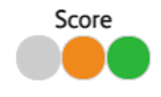
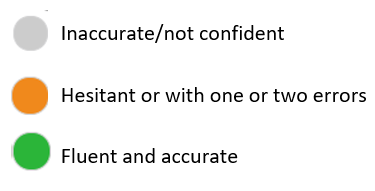
- At this point, the tutor decides whether to end the activity or to continue for a more detailed picture. If you are short of time the tutor can stop, but should allow more time for the next Reading Check.
Passage Screen Tutor
Word Blocks
- Word blocks from the previous 4-6 pages are sampled for the student to read.
- The student reads through the Word Blocks, recording if they want to. This can be useful for the tutor to hear back, but there is no program sound.
- The score boxes appear with each Word Block set.
- The tutor scores each block for fluency and accuracy following this score guide:
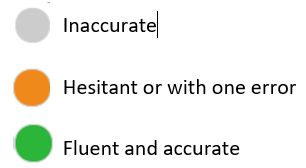
Check Words
- The student reads through the Check Words, recording if they want to.
- The score boxes only appear at the end of all the sets and so there is only one score for the whole activity.
- The tutor scores the activity following this score guide:
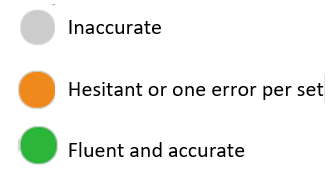
Check Sounds
- The student reads through the Check Sounds, recording if they want to.
- The score boxes will only appear at the end of all the sets and so there is only one score for the whole activity.
- The tutor scores the activity following this score guide:
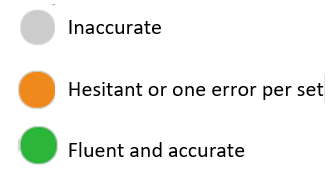
- The final screen of Reading Check shows the Results pages, and any pages from the Word Blocks (in grey) that need redoing.
- Scores for the Passage, Check Words and Check Sounds provide background information for the tutor to bear in mind when deciding on actions.
- The Action section shows the recommended pages to be reset based on any pages marked grey.
- The tutor can manually set/unset pages based on the experience of the exercise and knowledge of the student.
- A student completing a Reading Check comfortably will continue onto the next page in the program automatically.
- Pages showing reset will automatically be set again for the student.
- If pages are reset this would be a good time to use the Good Practice Checklist to ensure the student is following the processes accurately.
- A tutor could also consider switching overlap on to give extra practice and slowing down the pace that the student works through the material.
- In more exceptional cases where the student is making many errors and cannot read fluently, then consider re-doing Placement to check that the level has been set correctly.
- Students should always be working at a comfortable level, not where they are struggling.
Results Screen Tutor